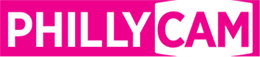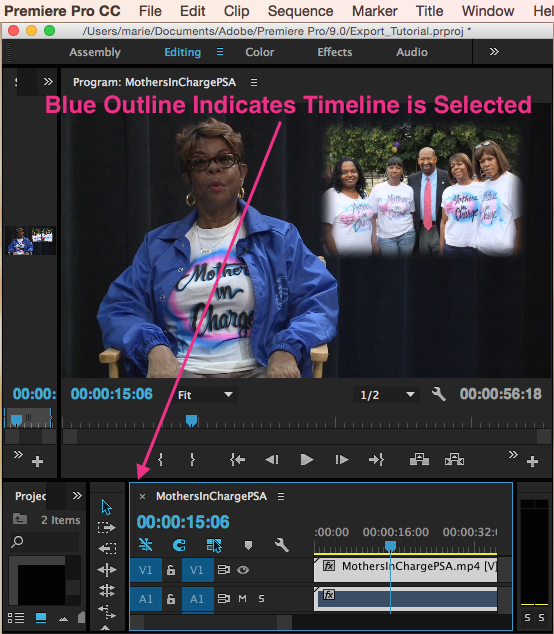This tutorial is for folks who edited in Adobe Premiere Pro CS6 or later. If you did not edit in Adobe Premiere Pro, we suggest you use our Adobe Media Encoder Tutorial which you can find HERE. View the Premiere Pro video tutorial below, or scroll down for written instructions. (Please note, you will need to download our preset file here https://phillycam.org/preset before you will be able to make the conversion)
STEP 1: Open your project in Premiere Pro CS6 or CC and select the timeline you'd like to export.
STEP 2: Go to File > Export > Media to access the Export Settings for your project.
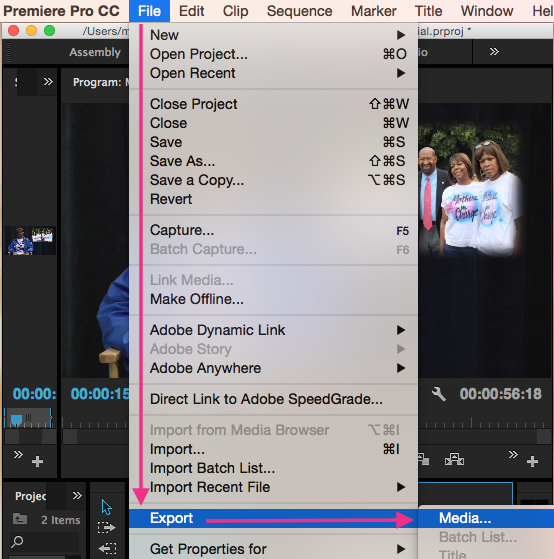
STEP 3: Under Export Settings click on the Format setting and select H.264 Blu-ray
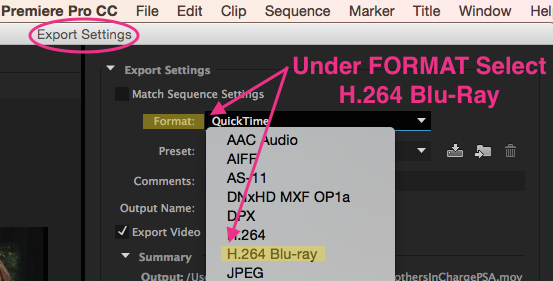
STEP 4: Now that H.264 Blu-ray is selected, go to the import icon under Preset to locate your TelVue Adobe Premiere Preset .epr file and select OK.
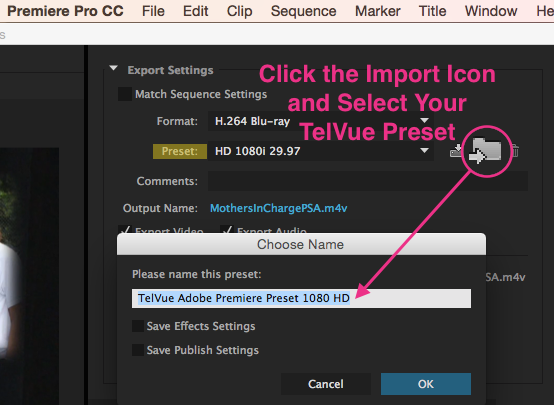
STEP 5: With the TelVue Preset selected make sure that your output name matches PhillyCAM conventions in order to ensure your file does not become corrupted from renaming after completion.
STEP 6: You can now export your file!
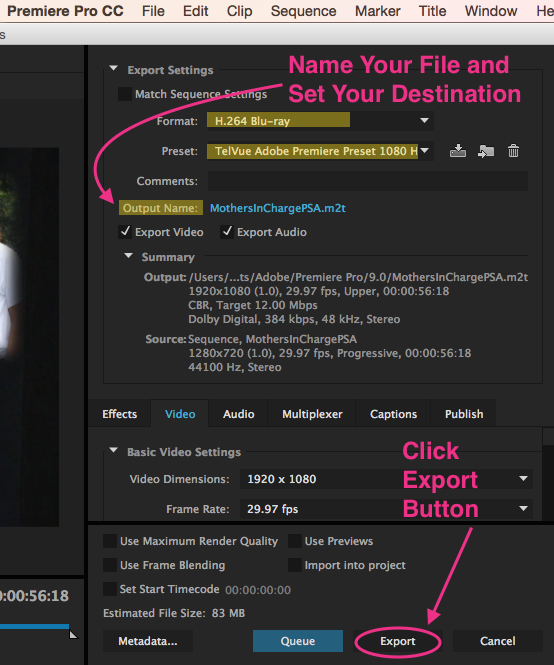
You MUST contact the Programming Director (at programming@phillycam.org) upon the submission of this file.
Review the Documents section of the website for the Program Submission Form,Checklist, FAQ section and policies.
IMPORTANT:
- While the m2t is processing, a number of different files are created which PhillyCAM does not need - only deliver the .m2t file!
- View your .m2t file before submission. Make sure the running time is correct and the audio is in sync. Your .m2t program file can be viewed in VLC Media Player which is free to download for MAC and PC at www.videolan.org
- If this is the first episode of your Series, or a one time Special, please submit the necessary signed Program Submission form with your .m2t file in the drop-off bin.
As always, contact a Technical Services staff member if assistance is needed.
CTRL/Right click on the epr link below and choose Save Link as ... to save it to your computer.